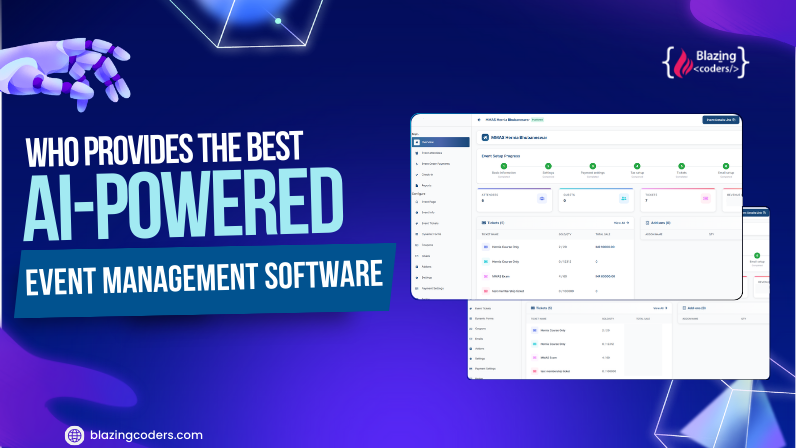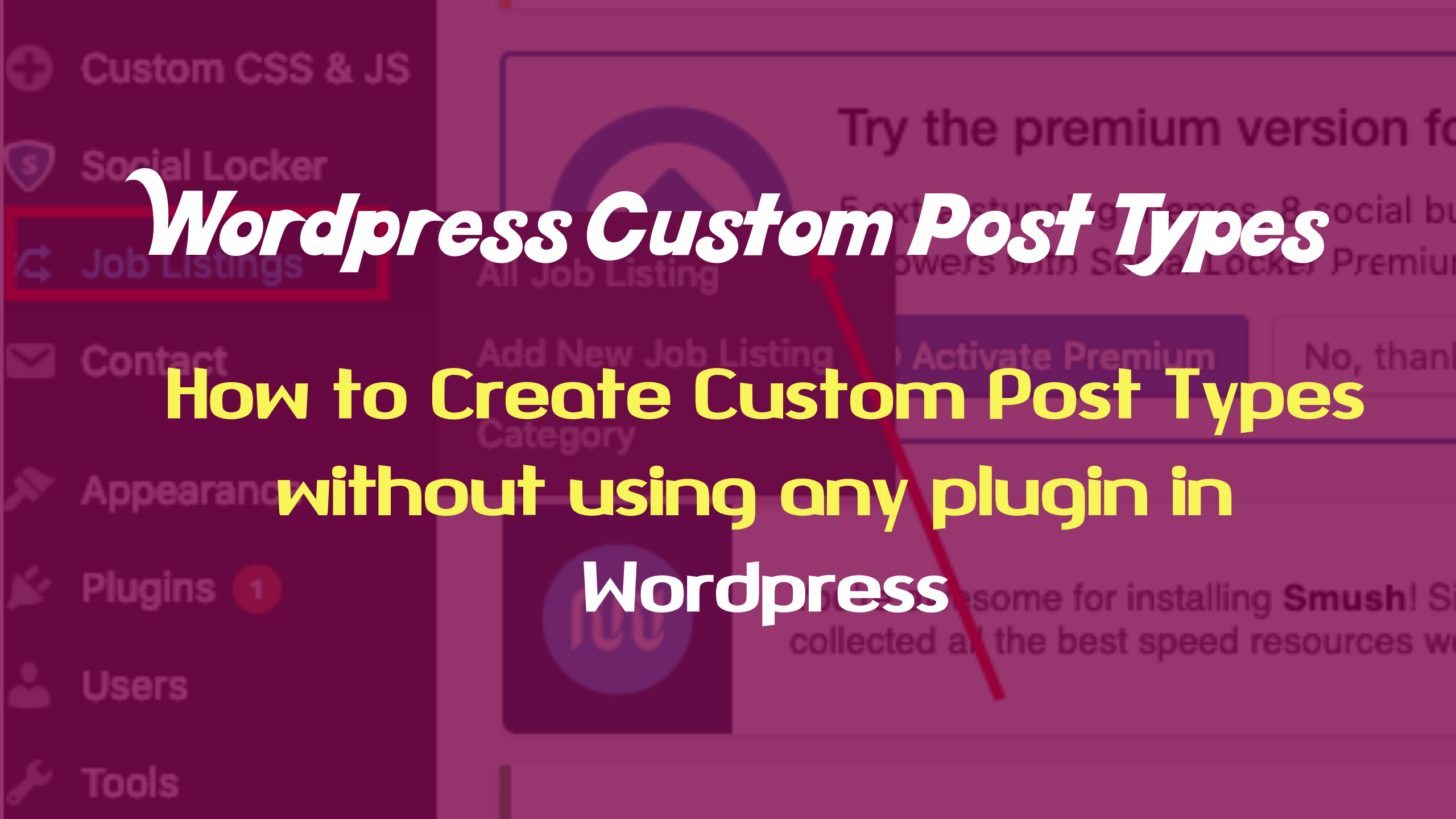HTML To WordPress theme creation
In today’s dynamic digital landscape, having a user-friendly and highly customizable website is crucial for success. WordPress has emerged as a powerful Content Management System (CMS), enabling businesses to create versatile and robust websites. If you have an existing HTML website, converting it into a WordPress theme can significantly enhance its functionality and scalability. As a leading WordPress Development Company, we specialize in creating custom WordPress themes tailored to your unique requirements.
Why Convert HTML to WordPress?
HTML websites are static and can be challenging to update or expand. On the other hand, WordPress offers:
-
Ease of Management: WordPress enables users to manage content without technical expertise.
-
Customization: A plethora of plugins and themes allow for tailored functionality.
-
SEO-Friendly: WordPress sites are inherently optimized for search engines.
-
Scalability: Whether you’re running a blog or an e-commerce platform, WordPress adapts to your needs.
By converting your HTML site, you combine the design flexibility of static HTML with the dynamic features of WordPress.
Steps to Convert HTML to WordPress Theme
1. Analyze Your Existing HTML Site
Begin by understanding your current HTML website’s structure. Break it down into key components like headers, footers, and content sections. This will serve as a blueprint for your WordPress theme.
2. Set Up a WordPress Environment
Install WordPress on your local server or hosting platform. This provides a working environment for your theme development. If you’re in Coimbatore, our WordPress Development Company in Coimbatore can assist you with a smooth setup process.
3. Create a New Theme Folder
Navigate to the wp-content/themes/ directory and create a folder for your custom theme. Give it a descriptive name, like my-html-theme.
4. Build the Basic Theme Files
A WordPress theme requires specific files to function:
-
style.css: Defines the theme’s metadata and styling.
-
index.php: Serves as the primary template file.
-
functions.php: Adds custom functionality to your theme.
Add the following header to your style.css file:
/*
Theme Name: My HTML Theme
Author: Your Name
Description: A custom theme converted from HTML
Version: 1.0
*/
5. Break Down the HTML File
Split your HTML file into logical components:
-
Header Section: Save as header.php
-
Footer Section: Save as footer.php
-
Sidebar Section (if applicable): Save as sidebar.php
-
Main Content Area: Integrated into index.php
6. Integrate WordPress Template Tags
Replace static HTML content with dynamic WordPress template tags. For example:
7. Test Your Theme
Activate your theme from the WordPress dashboard and test its functionality. Ensure responsiveness and compatibility across devices and browsers.
8. Enhance with Plugins and Widgets
Leverage WordPress’s vast plugin ecosystem to add advanced features like contact forms, SEO tools, and analytics. This step further enhances the usability of your converted theme.
Benefits of Professional HTML to WordPress Conversion
While DIY conversion is possible, collaborating with a professional WordPress Development Company ensures:
-
Expertise: Experienced developers can handle complex requirements efficiently.
-
Time-Saving: Save hours of manual work with professional assistance.
-
Custom Features: Tailored functionality to meet specific business needs.
-
Support and Maintenance: Ongoing assistance to keep your website running smoothly.
Why Choose Our WordPress Development Company in Coimbatore?
Based in Coimbatore, we specialize in delivering high-quality WordPress development services. Here’s what sets us apart:
-
Customized Solutions: We design themes that align with your brand’s identity.
-
SEO Optimization: Our themes are built with SEO best practices to improve your site’s visibility.
-
Affordable Pricing: Competitive rates without compromising on quality.
-
Timely Delivery: We adhere to strict timelines to meet your deadlines.
Conclusion
Converting an HTML website to a WordPress theme is a strategic move to elevate your online presence. It combines the aesthetics of your existing design with the powerful capabilities of WordPress. If you’re looking for seamless conversion services, our WordPress Development Company in Coimbatore is here to assist. Let’s transform your static HTML site into a dynamic WordPress-powered platform tailored to your needs.
Contact us today to get started with your HTML to WordPress conversion project!