Facebook Marketing Company In India
Blazingcoders is a Facebook marketing company in India which provides a precise way to find, engage, and connect with your audience online. From simply building your audience base to generating webs
Read More
Icons are a crucial part of a well-designed e-commerce website. They improve usability, enhance visual appeal, and make navigation intuitive. However, encountering missing icons in your OpenCart store can be frustrating for both administrators and users. This guide will walk you through troubleshooting and fixing the missing icons issue in OpenCart while incorporating best practices from leading web design companies in Coimbatore and web development companies in Coimbatore.
Incorrect File Paths: Missing icons often result from incorrect file paths due to configuration errors or customizations.
CSS or Font File Issues: The icons in OpenCart are typically powered by font files such as Font Awesome. Any corruption or misplacement of these files can cause the issue.
Cache Problems: Cached CSS or JavaScript files might cause the icons not to load properly.
Permission Issues: Improper file or folder permissions can restrict access to essential font or CSS files.
HTTP/HTTPS Mismatch: If your site switches between HTTP and HTTPS, some resources may not load due to mixed content issues.
1. Verify File Paths
Icons rely on accurate file paths for loading. Follow these steps:
Open your OpenCart admin panel.
Navigate to Settings > Store and ensure the correct URL is set.
Check the catalog/view/theme/your-theme-name/stylesheet/ folder to confirm all CSS files are present.
// Check if theme stylesheet is loaded correctly <link rel="stylesheet" href="catalog/view/theme/default/stylesheet/stylesheet.css"> |
2. Reupload Missing Font Files
Sometimes, essential font files such as fontawesome-webfont.ttf may be missing. Reupload the files by following these steps:
Download the Font Awesome package from Font Awesome’s official website.
Place the font files in the appropriate directory: catalog/view/javascript/fontawesome/fonts/.
Update the CSS reference in your theme:
@font-face { |
3. Clear Cache
Cached CSS and JavaScript files can hinder updates. Clear your cache as follows:
Log in to your OpenCart admin panel.
Navigate to Extensions > Modifications and click on the Refresh button.
Clear your browser cache or use developer tools (F12) to refresh the site without cache.
4. Fix Permissions
Improper file permissions may prevent icons from loading. Use an FTP client to set appropriate permissions:
Navigate to the catalog/view/javascript/fontawesome/fonts/ folder.
Set file permissions to 644 and folder permissions to 755.
5. Resolve HTTP/HTTPS Issues
If your website uses HTTPS, ensure all resources load securely:
Open the config.php file in your root directory and confirm the HTTPS settings:
// Correct HTTPS configuration |
Repeat the same for the admin/config.php file.
Use browser developer tools to identify and resolve any mixed content warnings.
6. Check for Theme Compatibility
If you’re using a custom theme, the issue might stem from incompatibility. To troubleshoot:
Switch to the default theme temporarily and check if the icons load.
Update your theme to the latest version, ensuring it supports the current OpenCart version.
7. Inspect and Fix CSS
Corrupted or missing CSS rules may prevent icons from displaying. Locate and correct any issues:
Open the theme’s CSS file located at catalog/view/theme/your-theme-name/stylesheet/stylesheet.css.
Check for missing or overridden icon classes:
Example of a Font Awesome class:
.fa { |
8. Update OpenCart
Running an outdated version of OpenCart can lead to compatibility issues. Update to the latest version by following these steps:
Backup your store.
Download the latest OpenCart version from OpenCart’s official website.
Follow the upgrade instructions provided in the documentation.
9. Use a Reliable Extension
Consider using an extension to manage icons effectively. Many web development companies in Coimbatore recommend using trusted plugins to handle font files and CSS dependencies seamlessly.
Regular Backups: Always back up your files before making changes.
Use Trusted Themes: Purchase themes from reputable developers.
Monitor Permissions: Regularly check file and folder permissions.
Validate Code: Validate CSS and HTML files to ensure proper formatting.
Fixing missing icons in OpenCart may seem daunting, but with systematic troubleshooting, it becomes manageable. By ensuring proper file paths, permissions, and updates, you can restore the icons and improve user experience. Collaborating with a web design company in Coimbatore or a web development company in Coimbatore can also provide expert assistance, ensuring your store functions seamlessly. These professionals not only help with fixing issues but also enhance your store’s overall design and performance.
Implement these steps to resolve missing icon issues, and you’ll have a flawless OpenCart store in no time!
Request a FREE Business Plan.
 +91 ▼
+91 ▼ 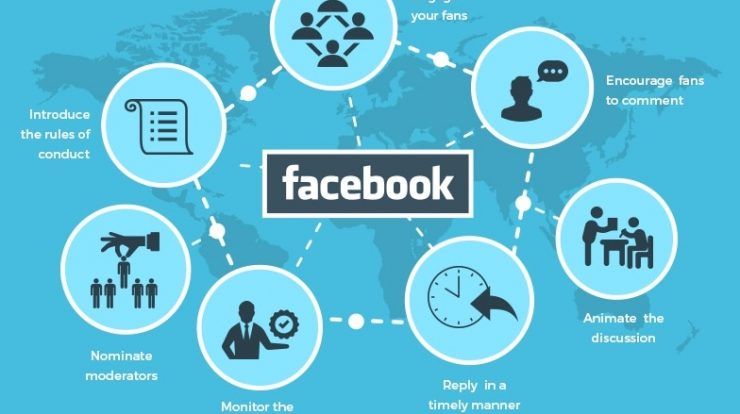
Blazingcoders is a Facebook marketing company in India which provides a precise way to find, engage, and connect with your audience online. From simply building your audience base to generating webs
Read MoreBlazingcoders India helps our clients to make sure that their Web and Mobile application User Interface and User Experience is far above industry standards, capable to challenge even the most famous o
Read More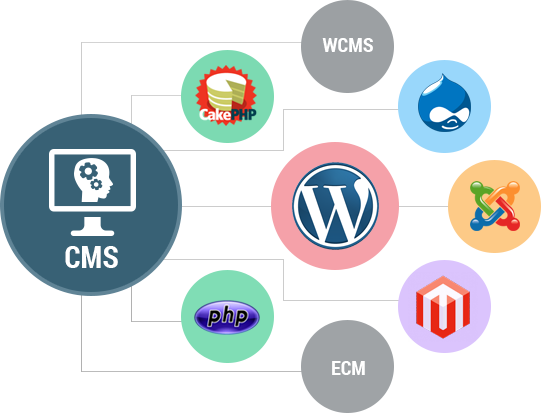
Are you a skilled person to design and develop an impressive and user-friendly website? if not, Please wait don’t take a risk and don’t waste your time and energy on doing things. It is ad
Read More